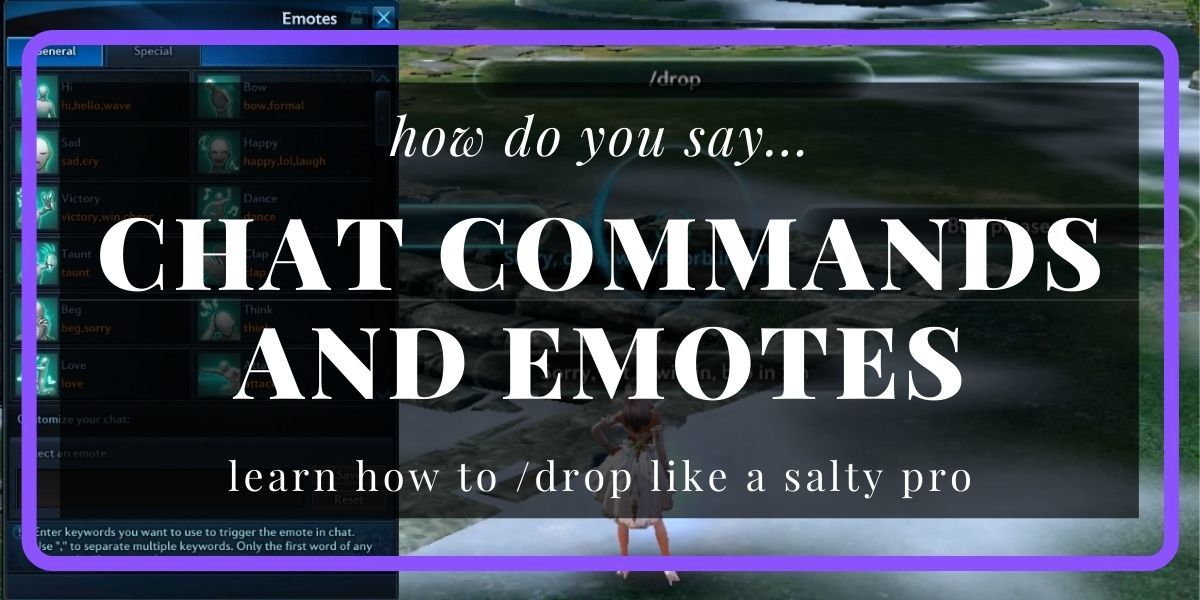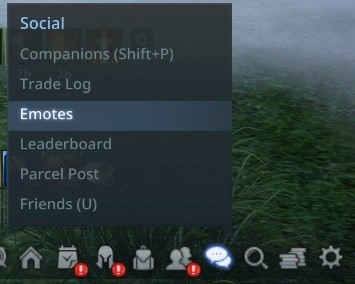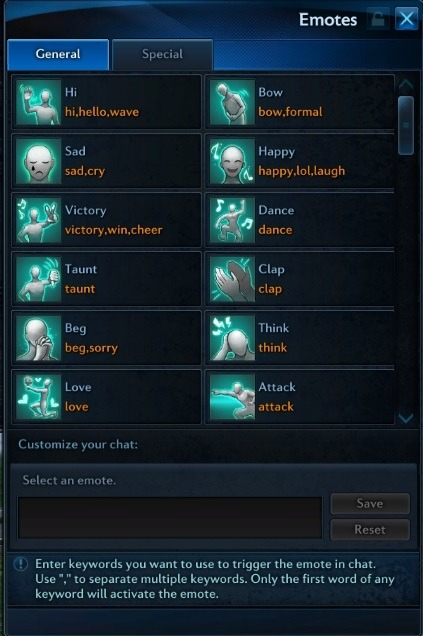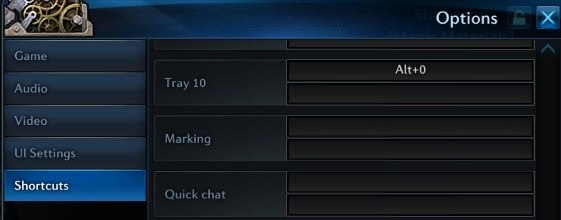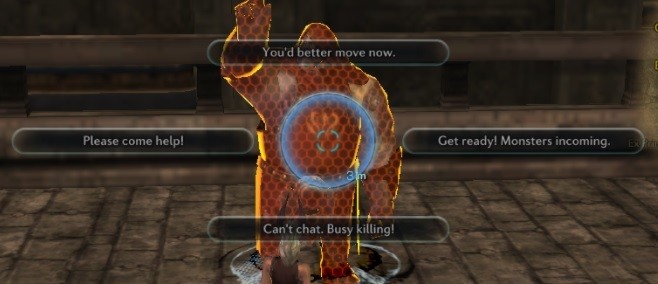Chat Commands
Chat
To show a previous message click ↑ or ↓
To switch between chat channels click → or ←
Channel switch:
/say (/s)
/area (/а)
/trade (/t)
/party (/p)
/raid (/ra) (/i)
/whisper(/w) xxx - where xxx is a player name
/n - notice message (can be used only as a leader, have a distinct sound upon sending it)
Example of notice message:
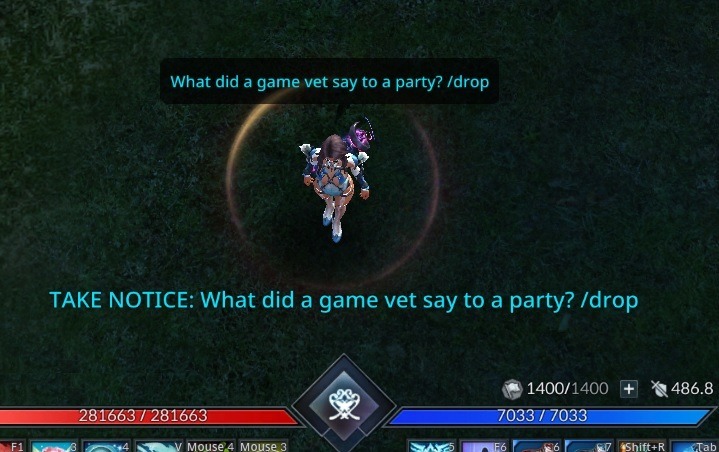
Friends
/friendlist /social - open friend list
/friend xxx /fr xxx - add a player with xxx name as a friend
/block xxx - block a player with xxx name
/unblock xxx - unblock a player with xxx name
Guild
/apply xxx – apply to a guild with xxx name
/guildlist /glist - open "guilds on server" window
/ginvite xxx /guildinvite xxx – invite a player with xxx name to your guild
/gquit /guildquit – leave a guild
Group
/invite xxx /inv xxx - invite a player with xxx name to your group
/drop - leave a group / raid
/kick xxx - kick a player with xxx name
/disband - disband a group
/leаder xxx - give a leader title to a player with xxx name
/lfg xxx (/u) - create LFG (Looking For Group) with xxx name
Miscellaneous
/duel xxx /challenge xxx - duel a player with xxx name
/yield - surrender in a duel
/follow xxx /f xxx : follow a player with xxx name (must be in range)
/roll x : roll a random number from 1 to 10
/look xxx / inspect xxx: inspect a player with xxx name
Emotes Commands
/hi /hello /wave /
/bow /greet /formal / happy /laugh /lol /
/sad /cry /sob /
/win /cheer /victory /
/dance /
/taunt /bringit /comeon /
/clap /applaud /
/beg /sorry /plead /
/think /ponder /hmm /
/love /
/charge /attack /
/point /there /
/shy /blush /
/mad /angry /anger /
/sit /
Another way to access Emotes
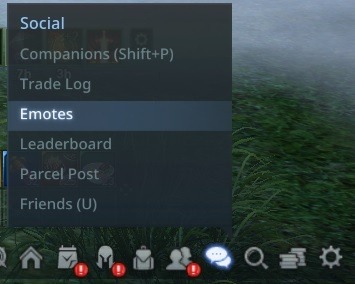
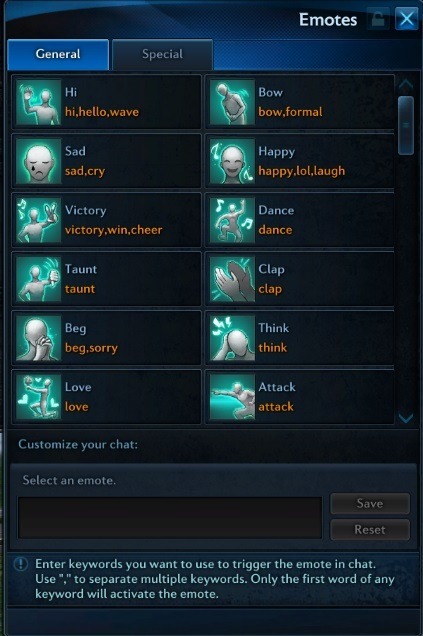
Quick Chat
Why to use?
This function is very useful in a heat of a fight, when there is little to no time for sending a message in a chat, e.g., asking for a rebuff.
How to open?
1. Go to options (O) > Shortcuts > scroll down to UI category, you need Quick Chat.
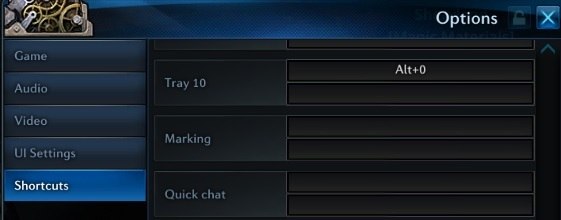
2. Assign it any hotkey you like (you also can use a combination of hotkeys, e.g., Shift+Q. Once done, click Apply and Ok.
Warning: there is a bug when Quick Chat hotkey gets reset. As of today, there is no information on how to fix it, so you will have to reassign hotkey again.
3. When everything is set, you can hold your Quick Chat hotkey to bring a window with 4 dialog options. You can see it on the picture below.
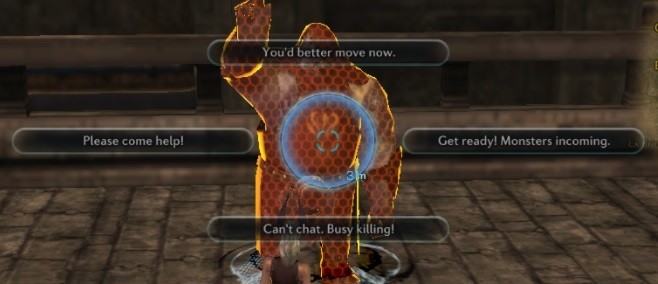
How to configure?
1. Go to options (O) > Game > scroll down to Quick Mark and Combat Exclamation Setup
2. You will see 4 text fields here. Rewrite anything you like and save changes.
3. As an example, I made 4 commands for myself
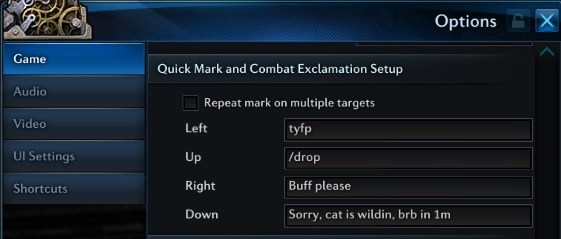
Note: /drop command will work here as "leave a group / raid" chat command.